From past 2 days I had been working on the project to make a Mac OS X Lion bootscreen for Windows 7 users.
Now now I am pleased to release, MacBoot7, a Mac OS X Lion Bootscreen for Windows 7, the bootscreen is minimal and nice.

How To Apply :-
- First Download the package from HERE,
- Now extract it and you will get some files under it,
- Now start Win7BootUpdater.exe,
- Now select Static Image from Animation drop-down menu, a browse window will pop-up, now select the Static Image.png h you had got in downloaded package,
- Now in Method select Complete from Drop Down menu, and then click on Select Background Image and then select Background.png, from package,
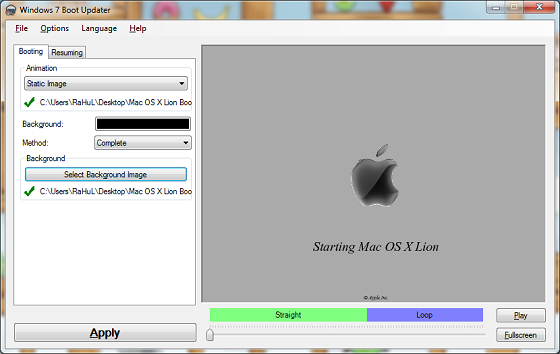
- Now click on Resuming tab and do the same on it,
- Now at last click on apply, it will modify some windows file,
- Now that’s it, restart your system to see new bootscreen
If you find any bug or want recommend changes please contact us.




![Must Check Flipkart Big Billion Day Deals [Mobile Edition] Flipkart Big Billion Day 2023](https://media.technoarea.in/2023/10/Flipkart-Big-Billion-Day-2023-100x70.png)





sooooooper WORK bro……………..:D
thanks bro. it was beautiful.
my computer would not boot after restart…:( please help..the screen with MSI logo (my MOBO) comes on and then shuts off to restart again.
1 Enter into Windows Recovery Environment and press cancel while its scanning
2 Click “Yes” on the warning that pops up.
3. Click “View advanced options for system recovery and support”.
4. Select your keyboard types and click “Next”.
5. Select an account (not “HomeGroupUser$”) and enter password and click “OK”.
6. Click “Command Prompt” (the last option) and enter following commands:
C:
cd WindowsSystem32
del winload.exe
ren “winload~1.exe” winload.exe
exit
Hello Arjun, do following to recover your windows
1 Enter into Windows Recovery Environment and press cancel while its scanning
2 Click “Yes” on the warning that pops up.
3. Click “View advanced options for system recovery and support”.
4. Select your keyboard types and click “Next”.
5. Select an account not “HomeGroupUser$” and enter password and click “OK”.
6. Click “Command Prompt” (the last option) and enter following commands:
C:
cd WindowsSystem32
del winload.exe
ren “winload~1.exe” winload.exe
exit
hey u dont even know to animate some loading image like dots or something .Just make a series of 105 images with 15 sets of 7 images and u will get even the loading screen
I knw how to make animated one but i had some other projects to work on and i had dropped this one, if you had created animated on then share it.
please help me when i use it my pc in showing blank screen i am unable to start my pc