
Some time back we got CleanMyPC as a review unit and I used this tool for almost 15 days and I impressed with it.
As its name says all CLeanMyPC, it will remove all junk, extra and unused files from your computer and gives your hard drive space back to you which is captured by extra files.
CleanMyPC does not require you to be an expert or advance user if you are a beginner then you can use it easily.
Despite of cleaning CleanMyPC has many other useful features like Secure Erase, Complete Uninstall, Registry Maintenance, Autorun and Gadgets And Extension Manager.
Lets see all its features one by one :-
Cleaning
Once you install and start this tool it will ask you to scan your system so that it can scan and find those extra files which are sitting on your hard drive and occupying space.
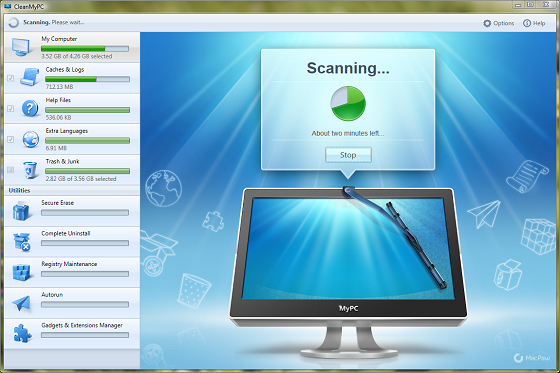
What it will scan?
Caches and Logs :- These are those files which are created by web browsers and some time by Applications and Windows itself, with the help of these caches web browser can easily fetch the pages which you had visited earlier.
Many advance browsers will clean these files after its use but some time many of them don’t clean them and they are stored on hard drive.
So you can use CleanMyPC to remove them
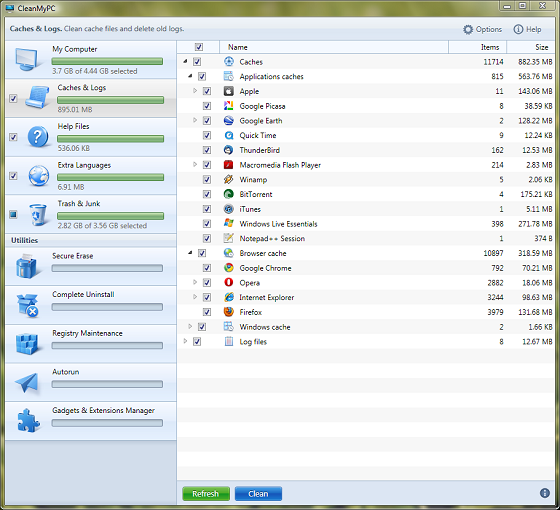
Help Files :- When you download and install any application or software then they come with a help file in which software’s information are stores, we rarely or I can say never look on those files.
So just remove them to free up some space.
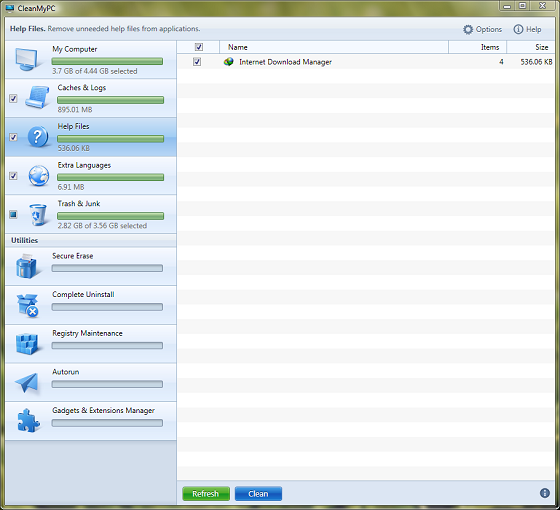
Extra languages :- Some applications comes with built in languages which we never use but still they sit on our hard drive and you can safely remove them.

Trash And Junk Files :- Here following files are scanned :-
- System Restore Points :- Whenever Windows install updates it creates a restore point so that if anything went wrong you can roll back to stable state, many applications also creates restore points, CleanMyPC scans all those points and remove them to gain Hard Drive space.
Don’t worry last System Restore point is not deleted so that you can roll back to stable state.
- Recycle Bin Folder,
- Crash Reports :- Whenever a application crashes windows tries to send its report to developers so that they can work on it, while after sending those reports windows does not delete those reports and they lay on your hard drive
- Applications Back Up Files,
- Windows Sample Files like sample Sounds etc

Secure Erase
We had shared a tool Eraser, actually when you delete any file or folder from your computer even from your Recycle Bin it can be recovered, because file is not removed until the space used by that file is not assigned to other one.
Secure Erase feature allows you to permanently delete files from your computer and they cant be recovered.
You can select files or folder from CleanMyPC main windows by clicking on Secure Erase
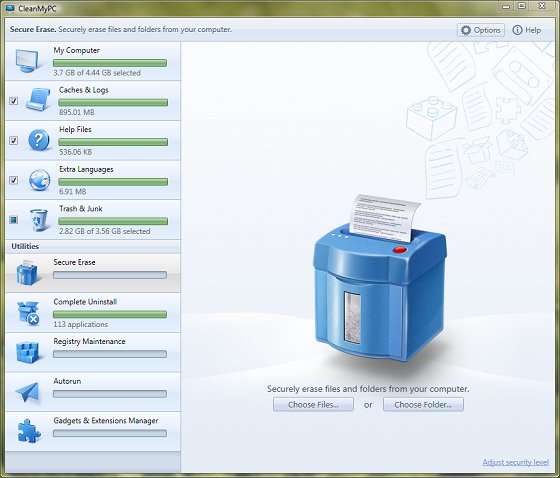
Or you can delete files or folder by just right clicking on them,
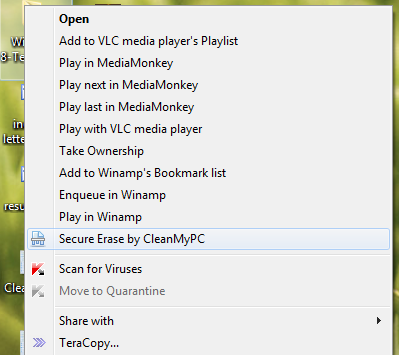
Or if you had some files on Recycle Bin folder then you can delete them also by right click
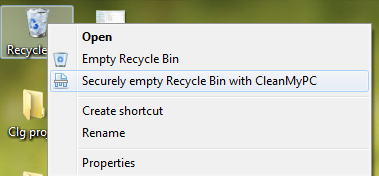
Complete Uninstall
When you remove or uninstall files from your machine they left some registry entries and folders on your hard disk.
Complete Uninstall will remove all those leftover files by scanning.
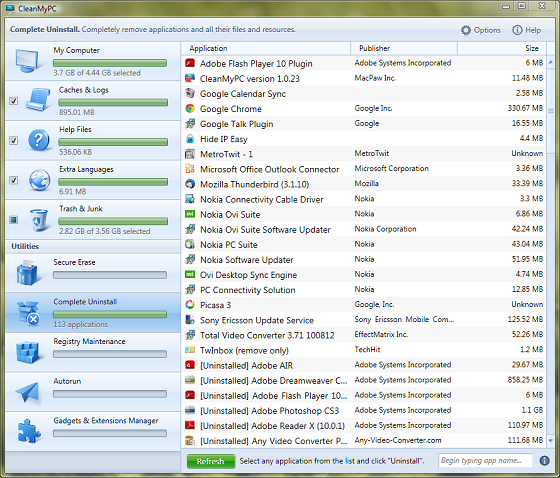
Registry Maintenance
By using computer we keep on adding software’s and those applications also install some of registry entries into the database.
Since registry is read and written by all the installed applications at the same time, as well as
malware and spyware programs registry sometimes becomes cluttered or partially corrupted. This cannot be fixed manually, if you are not an advance users.
But registry maintenance will scan and fix all issues found there.
Autorun
Some applications make Autorun entries for them which makes Starup of windows slow, You can disable them by using Autorun feature.Just hover your mouse on it and select Disable.
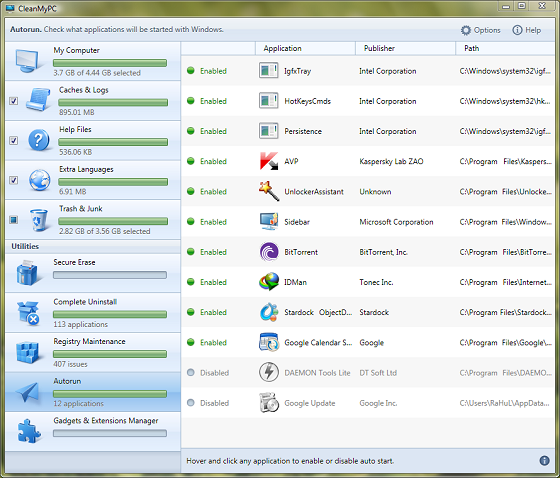
Gadgets and Extensions Manager
Windows has some gadgets installed in them and some applications also install gadgets into windows,
We do also install different plugins or Add-On into our browser which we don’t use after certain time.
CleanMyPC will scan and show all those extensions and gadgets to you just check them and hit clean button to remove them.

Recycle Monitor
CleanMyPC comes with a nice feature which I like most and it is Recycle Monitor which keeps eye on your Recycle Bin and if data on it exceed the limit which you had defined then it will show a pop up message and allows you to clean Recycle Bin.
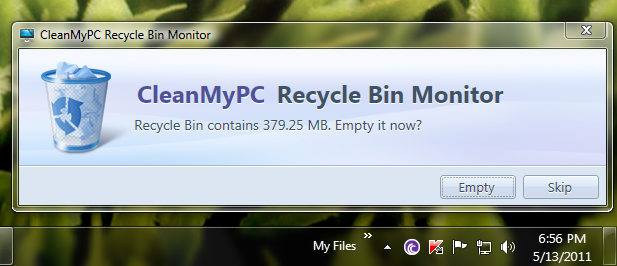
E
xternal drives monitor
Similar to the Recycle Bin monitor external drives you connect will be scanned to find trash folders and various system junk.
Likes :-
- This suite is easy to install and use, even a beginner can use it,
- Don’t remove any secure or sensitive data,
- It has many essential tools at one place,
- Allows you to look at the data before removing it
Dislikes :-
- The one feature which I like is missing is backup, the tool must provide some kind of backup option, Hope they will add it sooner.
This tool cost $29.95 but if you purchase it today then you will get 50% discount and can get it for $14.97.






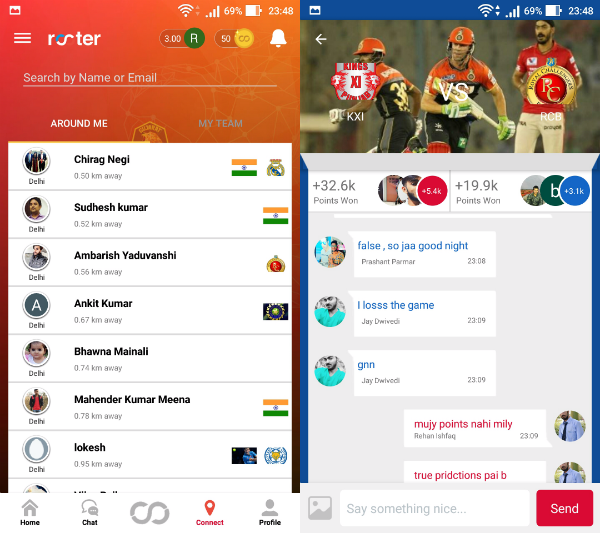
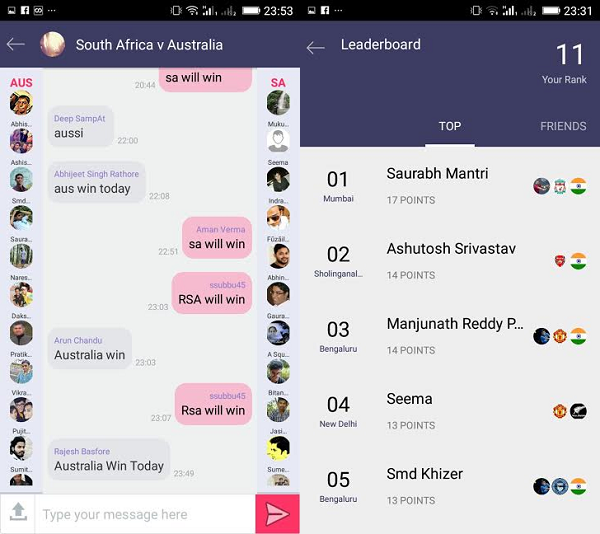
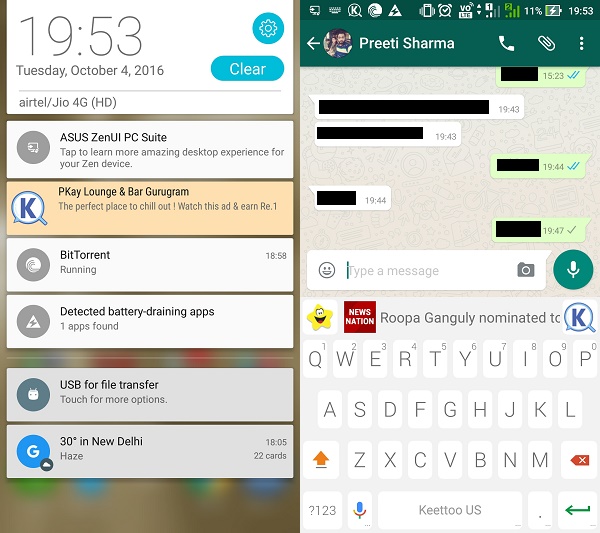
![Must Check Flipkart Big Billion Day Deals [Mobile Edition] Flipkart Big Billion Day 2023](https://media.technoarea.in/2023/10/Flipkart-Big-Billion-Day-2023-100x70.png)




